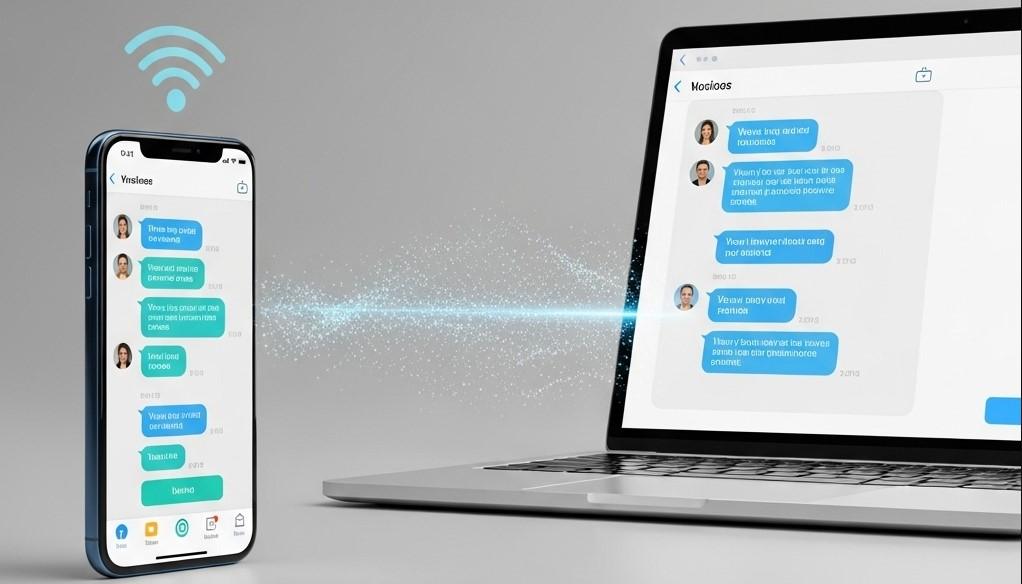Text messages are more than just casual chats; they often hold crucial information, cherished memories, and vital exchanges that we might need to revisit. Whether you’re tracking down an address, recalling a past conversation, or ensuring the safety of a loved one, knowing how to view text messages sent and received on your Android or iPhone is an essential skill. This guide will walk you through practical methods for both device types, helping you effortlessly review your digital conversations.
How to View Text Messages Sent and Received on Your Own Phone
This section will cover the various ways you can check and manage text messages directly on your Android or iPhone device.
How to View Text Messages Sent and Received on Android
Discover the methods for viewing and managing your text messages on an Android device.
1. Using Your Android’s Messages App
The primary way to view text messages sent and received on Android is through your device’s default messaging app, which is often Google Messages. When you open the app, you’ll see a list of your conversations. Tapping on any of these will show you the full history of messages exchanged with that contact. Android’s messaging apps are designed to keep a comprehensive record of your conversations, making it easy to scroll back in time.
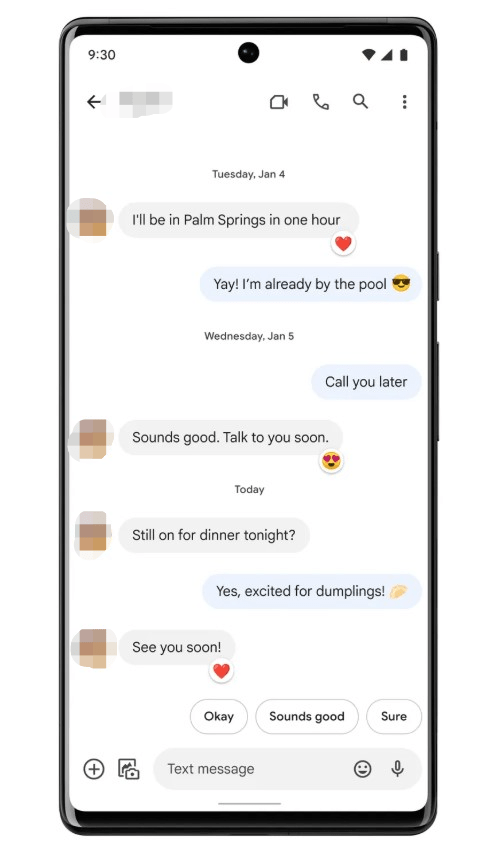
2. Restoring from Google Drive Backup
If you’ve ever accidentally deleted messages on your Android phone, Google Drive can be your savior. Android phones often back up your SMS messages to Google Drive. If you’ve activated this feature, you can restore your messages by performing a factory reset and then restoring from a Google Drive backup.
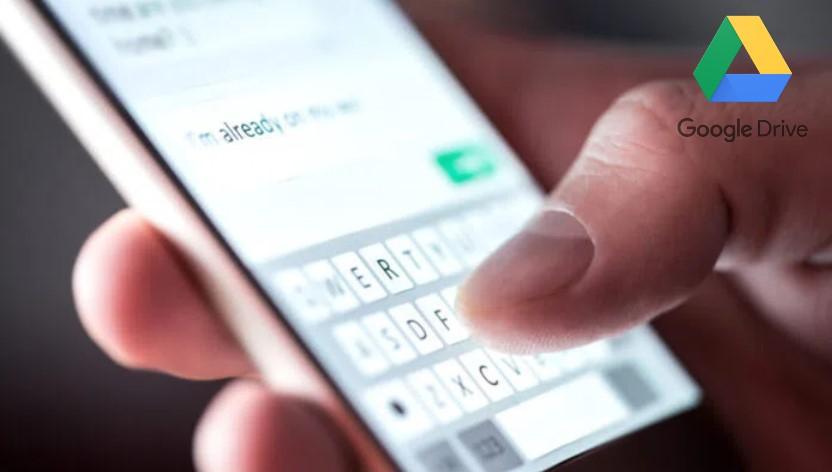
Here’s how it generally works:
- Head to your Settings app and search for “Factory data reset.”
- Follow the prompts to reset your phone.
- During the initial setup after the reset, sign in with the same Google account you used for your backup.
- You’ll then be given the option to restore your data, including text messages, from your Google Drive backup.
3. Accessing Messages via Google Messages for Web
For those who prefer to manage their messages from a bigger screen, Google Messages offers a web version that mirrors your phone’s conversations. This is a great way to view text messages sent and received free from the comfort of your desktop or laptop.
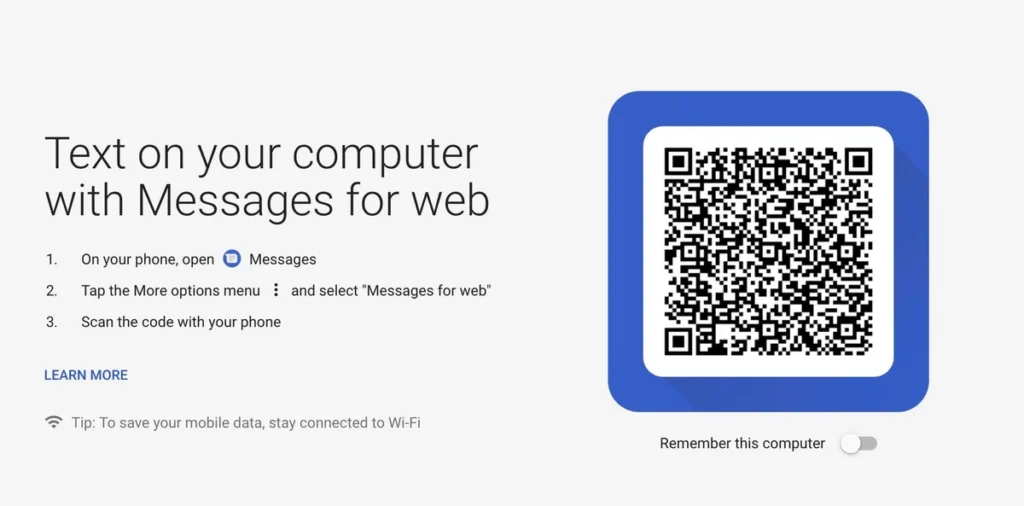
To set this up:
- On your Android phone, open the Google Messages app.
- Tap the three dots (or your profile picture) in the top right corner and select “Device Pairing” or “Messages for web.”
- On your computer, open a web browser (like Chrome, Firefox, or Edge) and go to messages.google.com/web.
- You’ll see a QR code there. Use your phone to scan it.
- Once they’re linked, you can view text messages sent and received right from your web browser, including both new and historical messages.
Important Note: This method primarily works if Google Messages is your default messaging app. If you’re using a manufacturer-specific app like Samsung Messages or Huawei Messages, this particular web feature might not be available. Also, remember that Google Messages for Web syncs what’s currently on your phone – it won’t magically bring back messages you’ve already deleted from your device.
How to View Text Messages Sent and Received on iPhone
Learn how to access and manage your text messages on an Apple device.
1. Checking Your Messages App Directly
The most obvious place to view sent and received text messages on your iPhone is right there in the Messages app itself. This is your go-to hub for all your conversations. Just open the app, and you’ll see a chronological list of your chats. Tap on any conversation thread, and you can scroll through the entire history of messages exchanged with that contact. If you’re looking for something specific, don’t forget the search bar at the top of your message list – it’s a lifesaver for finding particular keywords or phrases.

2. Restoring from iCloud Backup
Ever accidentally hit “delete” on a crucial message and felt that sinking feeling? Don’t panic just yet! If you have iCloud Backup enabled, there’s a good chance you can still view text messages from iCloud, even the ones you thought were gone forever. This method involves restoring your iPhone from a previous iCloud backup, which will bring your messages back to how they were at that specific point in time.
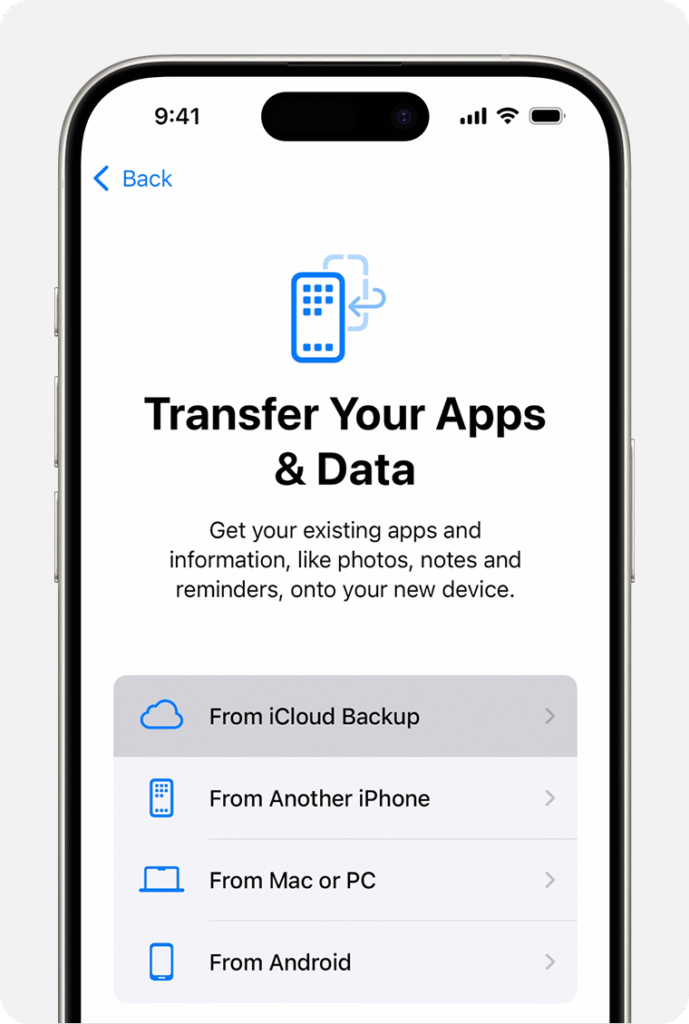
Here’s a quick rundown:
- First, make sure your iPhone is connected to Wi-Fi.
- Go to Settings > General > Transfer or Reset iPhone > Erase All Content and Settings. This will factory reset your phone, so make absolutely sure you have a recent backup before you do this!
- After your iPhone reboots, follow the on-screen setup prompts until you reach the “Apps & Data” screen.
- Choose “Restore from iCloud Backup” and sign in with your Apple ID.
- Select the most relevant backup from the list. Once the restoration is complete, open your Messages app, and hopefully, your old conversations will reappear.
A quick note: While iCloud backs up your messages, you can’t just log into icloud.com and browse your text messages directly. The iCloud website lets you access other data like contacts, photos, and emails, but not the content of your message threads.
3. Accessing Through Carrier Websites (Like Verizon)
Did you know that your mobile carrier might also offer a way to view text messages sent and received? For instance, if you’re a Verizon customer, you might be wondering, “Can I view sent and received text messages on Verizon?” The good news is, many carriers, including Verizon, offer online portals where account holders can access message logs.
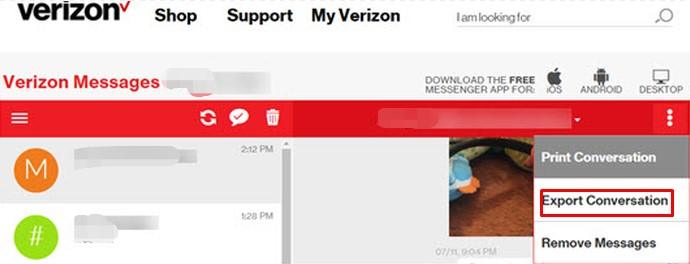
It’s important to understand that, due to privacy regulations like GDPR and CCPA, carriers generally do not provide access to the actual content of your text messages. What they typically offer are metadata logs – details like the date, time, and the recipient/sender of text messages. While they retain message content for a period, it’s usually only released under formal legal procedures (e.g., a subpoena or court order). So, while you can often see who texted when, you won’t see what was said without a legal request. It’s always a good idea to check your carrier’s website or contact their customer service for their specific policies and any tools they might offer for historical data.
How to View Text Messages Sent and Received from Another Phone
Sometimes, for legitimate and legal reasons, such as parental oversight, you might need to view text messages sent and received from another phone. This is where parental control applications come into play. One such solution designed to help parents ensure their children’s online safety is Famisee.
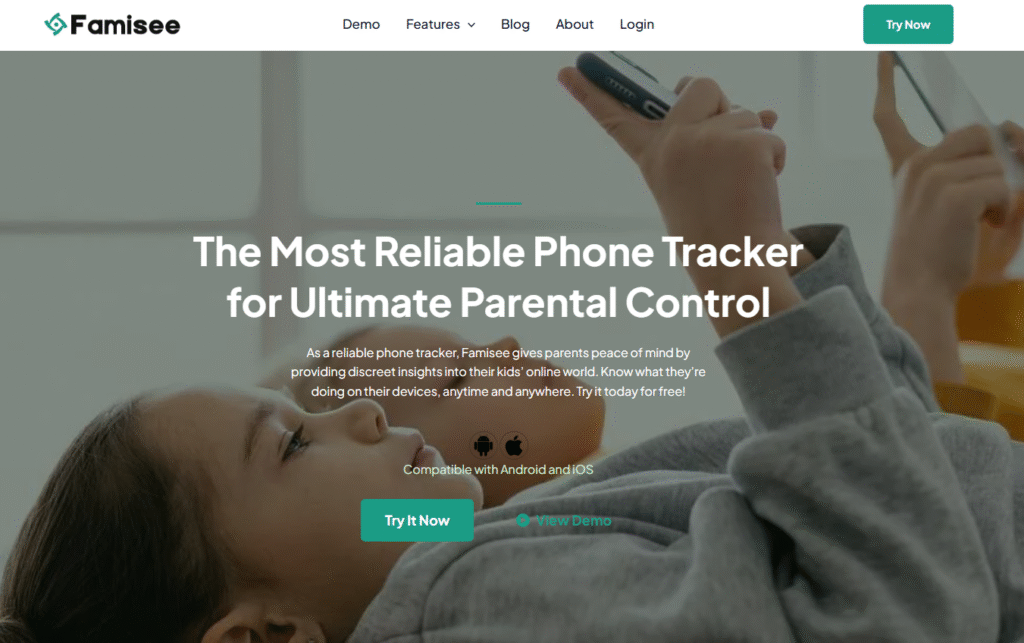
Famisee is a comprehensive parental control app that empowers parents to monitor their child’s activities, including text messages. It’s built with family well-being in mind, offering features that go beyond just viewing messages to help foster healthy habits.
Key Features of Famisee for Monitoring Text Messages:
- SMS Monitoring: Famisee allows parents to view text messages sent and received on their child’s device. It can even provide real-time alerts when certain sensitive keywords are detected in messages, giving parents peace of mind about potentially inappropriate or dangerous conversations.
- Social Media Content Viewing: Beyond standard SMS, Famisee extends its monitoring capabilities to various social media platforms, allowing parents to see content exchanged on popular apps.
- Keylogger: Famisee can record keystrokes on the child’s device, providing insights into what they are typing in various apps, including messaging platforms.
By providing these tools, along with comprehensive features like live screen viewing, browsing history, and location tracking, Famisee helps parents stay informed and take proactive steps to protect their children as they navigate their online and offline lives.
- How to Check Messages from Another Phone [Android & iOS]
- How to Clone WhatsApp on Android and iPhone (2025)
How to Know if Your Text Message Was Delivered or Read
Have you ever sent a text and wondered if it actually reached its destination or if the recipient has even seen it? Many messaging apps offer “read receipts” or delivery confirmations that can give you clues.
Generally, here’s what those little indicators might mean:
- Single Gray Checkmark: This often indicates that your message has been successfully sent from your device to the carrier’s network.
- Two Gray Checkmarks (or a similar double-tick icon): This usually means your message has been delivered to the recipient’s device.
- Checkmarks Turning Blue (or a similar color change): This is the typical sign that the message has been read by the recipient.
Keep in mind that these indicators can vary slightly depending on the messaging app you’re using (e.g., iMessage, Google Messages, WhatsApp). Also, both you and the recipient usually need to have read receipts enabled in your app settings for this feature to work.
FAQs
Here are some of the hottest questions related to how to view text messages sent and received.
Conclusion
Text messages remain a core part of our daily communication, holding both personal and practical importance. Knowing how to view text messages sent and received on your Android or iPhone is a valuable skill for managing your personal conversations. Whether it’s through your phone’s app, cloud backups, or specialized tools like Famisee, this guide aims to simplify accessing your message history whenever you need it.
John is a tech enthusiast and digital safety advocate with over 7 years of experience reviewing monitoring apps and parental control tools. He specializes in testing real-world app performance, privacy standards, and user experience. His mission is to help parents and employers choose trustworthy solutions for safer digital environments.