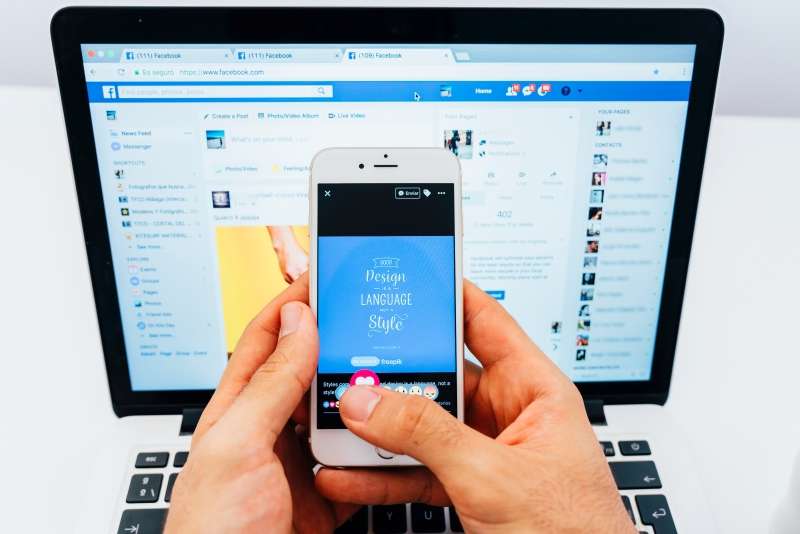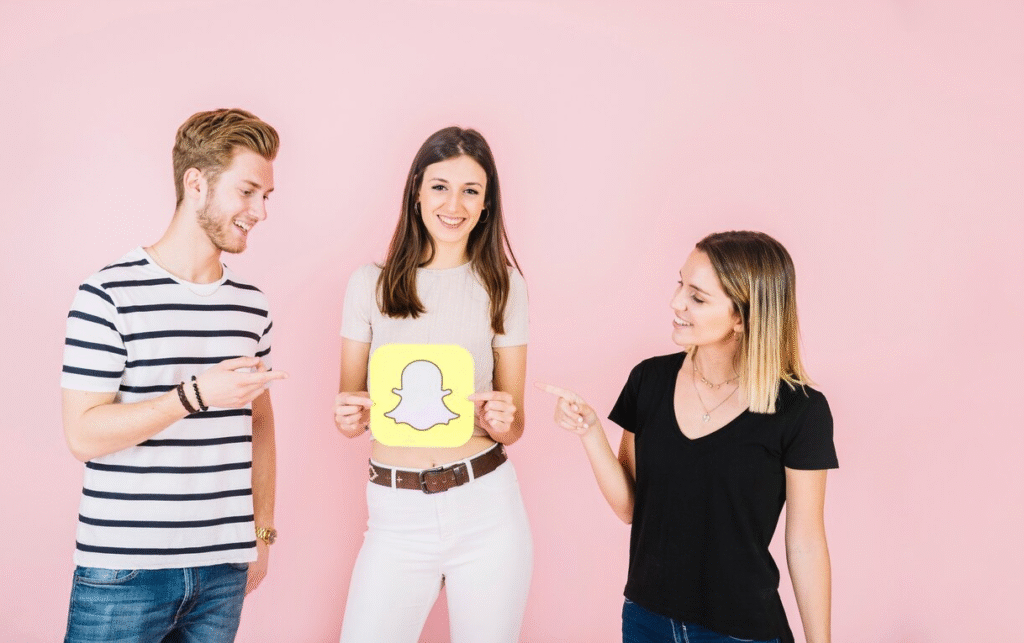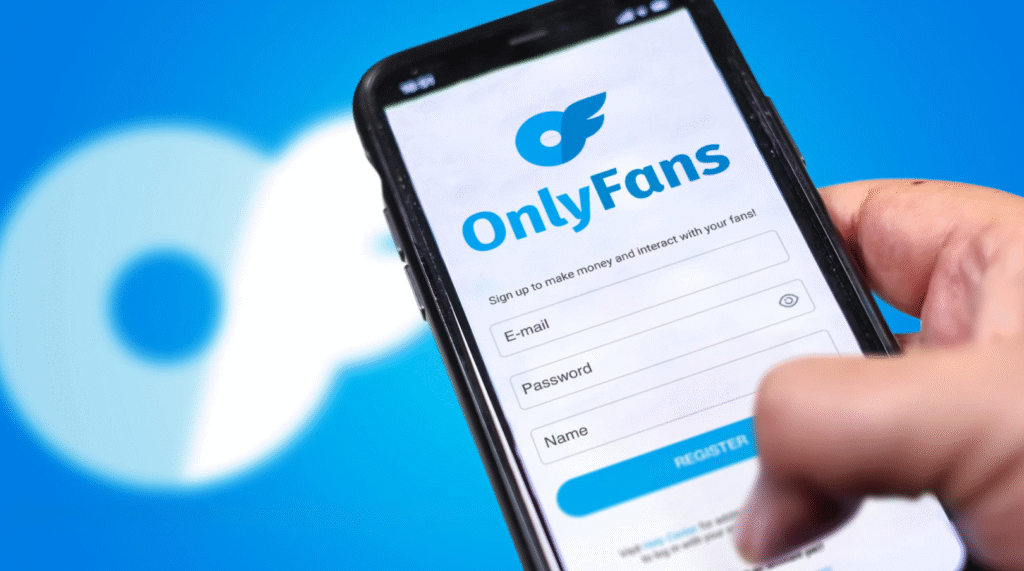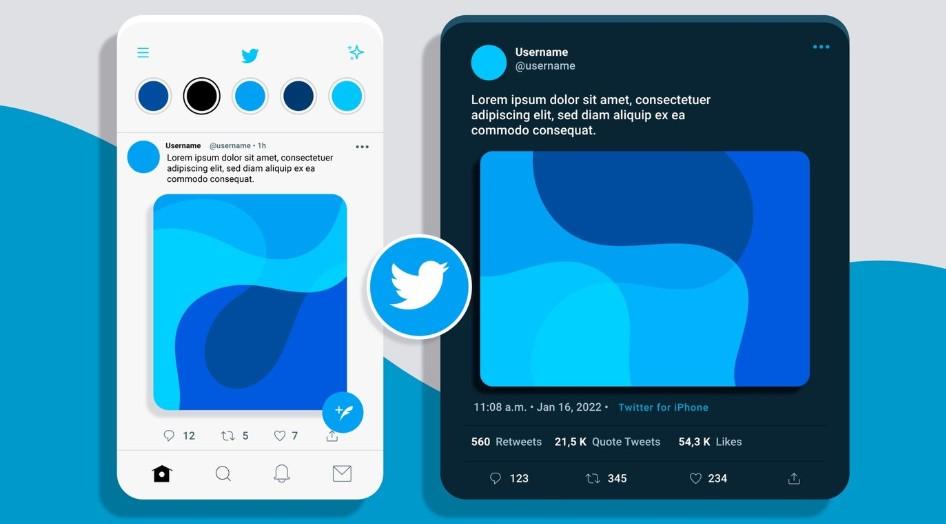Do you feel your child might be hiding something on their phone? With secret calculator apps and disguised messengers, it’s easier than ever for kids to hide private messages, inappropriate content, or risky connections—all without parents noticing. In this 2025 guide, I’ll walk you through 5 proven methods to uncover hidden apps on Android and explain how to protect your family from potential digital dangers.
5 Practical Ways to Find Hidden Apps on Android
Method 1: Check the Home Screen and App Drawer
This might sound obvious, but it’s actually the first place to check—and it works more often than you’d think. Many parents have discovered hidden messaging apps tucked away in oddly named folders. Sneaky apps often hide in plain sight, and folders are your first clue.
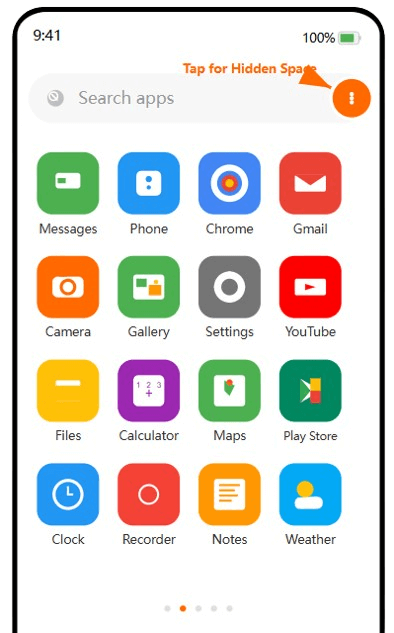
Follow these steps:
- Swipe left and right to examine all home screen pages, looking closely at any suspicious folders.
- Tap on each folder to see what’s actually inside (you’d be surprised what hides in “Utilities” folders!).
- Swipe up from the bottom of the screen to open the app drawer.
- Tap the three-dot menu (⋮) or settings icon in the top-right corner.
- You might see a setting labeled “Hide apps” (especially on Samsung phones) or something like “Hidden Space” if you’re using a Xiaomi.
Pro tip: Different phone brands use different terminology—Samsung uses “Hide apps,” while Xiaomi calls it “Hidden space.” Don’t get thrown off by these varying terms!
Method 2: Search Through Settings Menu
What makes this method so effective is that it shows EVERYTHING installed on the phone—even apps that have been deliberately hidden from the app drawer. This approach reveals all apps, even ones not showing on the home screen.
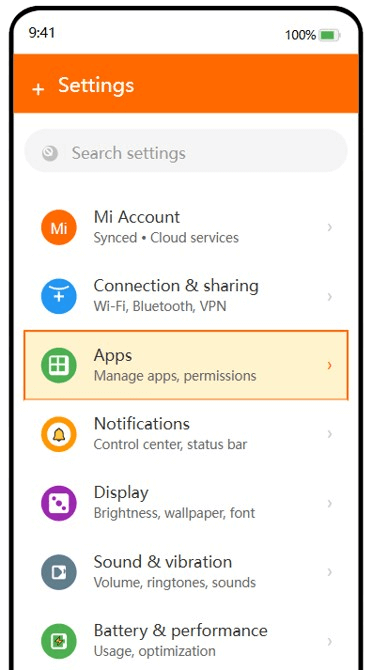
To check the settings menu:
- Open “Settings”.
- Scroll down and tap on “Apps” or “Applications Management”.
- Select “All apps” or “See all apps”.
- Take your time reviewing the complete list.
When reviewing the list, here are suspicious signs to watch for:
- App names I don’t recognize (a quick Google search can reveal what they really are).
- Apps with generic icons (why does this “weather app” look so plain?).
- Multiple apps with similar functions (why would anyone need three calculator apps?).
- Apps requesting excessive permissions (why would a simple game need access to your contacts, camera, AND microphone?).
Think about it—why would a simple note-taking app need access to your camera and text messages? These permission mismatches are usually red flags worth investigating further.
Method 3: Check Background Running Apps
Did you know hidden apps often run secretly in the background? Many parents have discovered this when their child’s phone was getting unusually hot or the battery was draining quickly. Hidden apps drain battery and run silently—this method catches them red-handed.
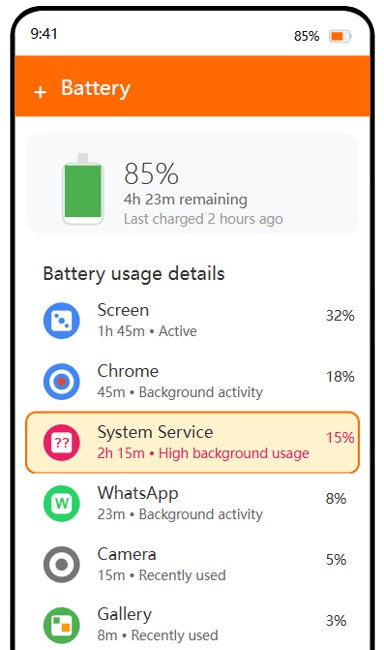
Here’s how to check:
- Go to “Settings” > “Battery” (or “Battery and device care”).
- Select “Battery usage”.
- Review which apps are consuming power.
Or check active processes directly:
- Go to “Settings” > “Apps” > “Running”.
- Examine all active processes.
This approach is particularly effective for finding those sneaky apps that don’t show themselves but are still actively doing things behind the scenes. Many parents have caught hidden messaging apps this way that weren’t visible anywhere else on their teen’s phone!
Method 4: Check Play Store Download History
Here’s something many parents don’t realize—even if an app has been deleted from the phone, its installation record stays in the Play Store. Even deleted apps leave traces, allowing you to see what was installed in the past. This approach has helped many parents discover previously deleted inappropriate apps.
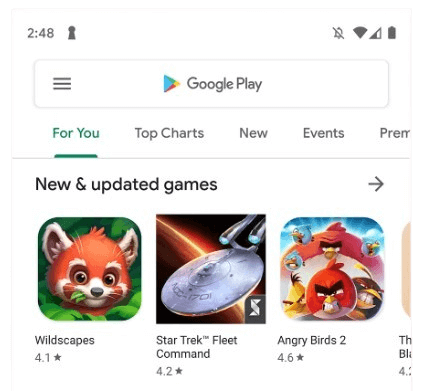
Here’s the process:
- Open the “Google Play Store”.
- Tap your profile icon in the top-right corner.
- Select “Manage apps & devices”.
- Tap on “Manage”.
- Change the view filter from “Installed” to “Not installed”.
I was shocked when parents discovered their child had once installed an inappropriate chat app in this way, even though it had been deleted before handing over the phone for a weekly check-in. This history doesn’t lie!
Method 5: Use Storage Analysis Tools
One effective technique many parents overlook: Hidden apps still take up storage space, and analyzing that usage can reveal what’s being concealed. All apps need space—this method helps track down hidden ones through unexplained storage consumption.
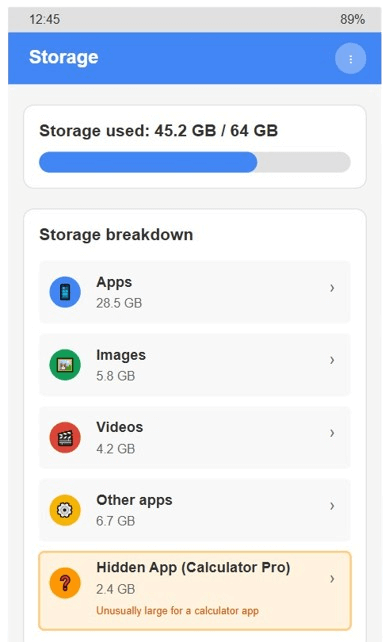
To analyze storage:
- Go to “Settings” > “Storage”.
- Review the storage usage breakdown.
- Look for unusually large apps or unexplained storage consumption.
- Tap on “Apps” or “Other apps” for detailed information.
If you notice an app taking up significant space but not appearing in your regular app list, that’s a major red flag. Investigate it immediately—it’s likely intentionally hidden for a reason.
💡 Struggling to keep up manually?
While these manual checks are effective, they can be time-consuming, and kids are getting more tech-savvy every year. That’s why I recommend using a reliable parental monitoring app like Famisee, especially if you want peace of mind without constantly inspecting their phone.
How to Find Your Kid’s Hidden Apps on Android (Without Them Knowing)
When manual checks aren’t enough to keep up with tech-savvy kids, parents need a more comprehensive solution. This is where Famisee comes in—an advanced parental control app specifically designed for thorough monitoring when standard methods fall short.
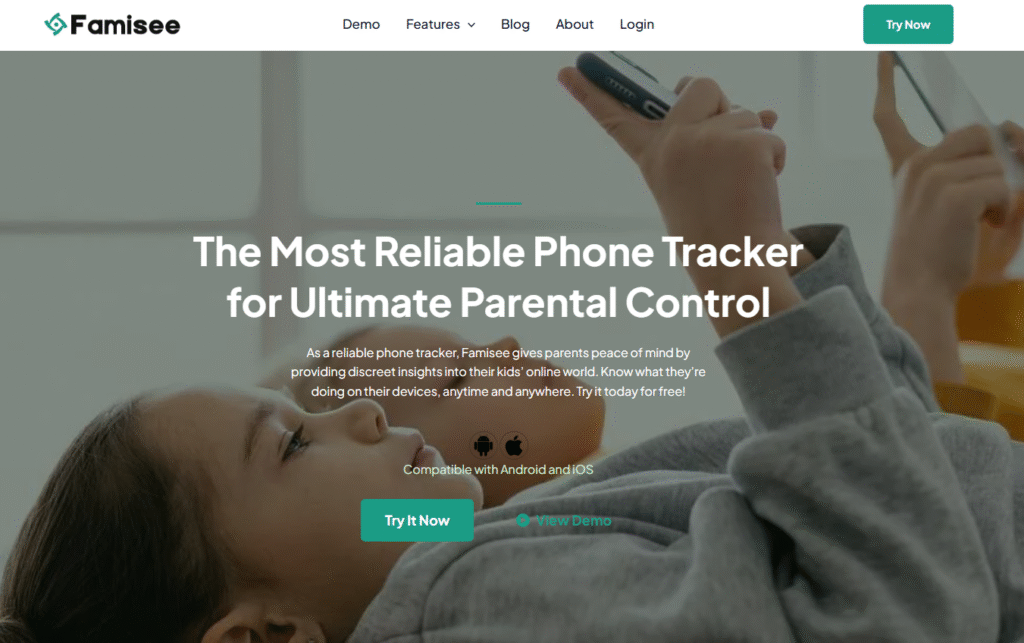
Features Famisee Offers for Child Safety
What sets Famisee apart is its comprehensive monitoring capabilities. It doesn’t just show you apps—it gives you the full picture:
- Complete App Detection: Finds absolutely everything installed, including apps hidden in places manual methods miss (like secure folders or dual spaces).
- Screenshot Capture: Takes periodic screenshots so you can see what apps are being used, even when you’re not around.
- Live Screen Viewing: See what’s happening on the device in real-time, catching concerning activities before they become serious problems.
- Social Media Monitoring: Tracks messaging and social apps where the real risks often lurk, including content that disappears afterward.
Using Famisee to Protect Your Child
The process is remarkably simple:
1. Create an Account: Sign up on Famisee’s official website (takes about 1 minute).
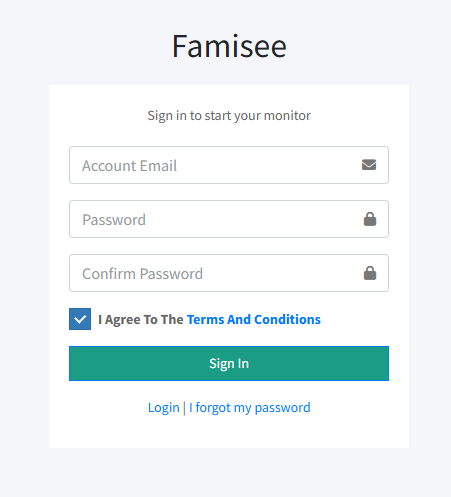
2. Connect the Device: Follow the straightforward setup instructions to connect your child’s Android device.
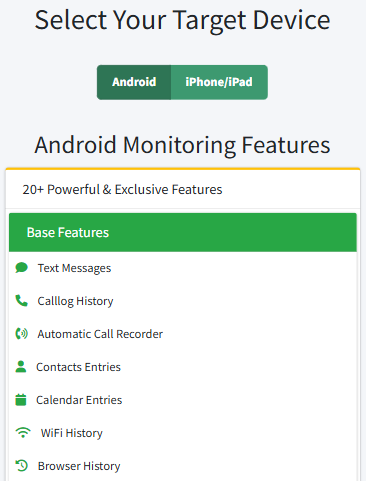
3. Use the Dashboard: Monitor installed applications through the intuitive interface from anywhere.
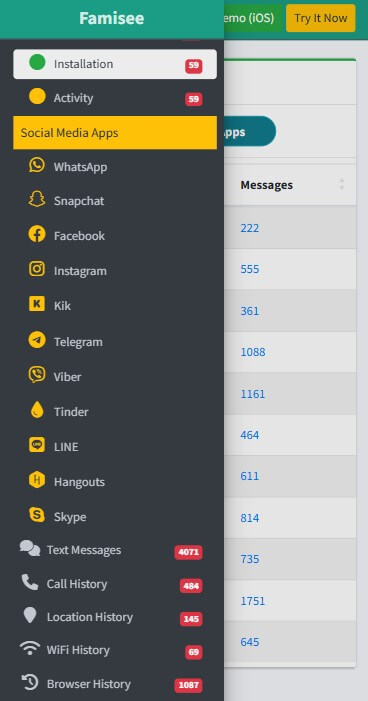
The best part? Famisee works silently in the background, helping protect children’s online safety while still respecting their growing need for appropriate privacy as they mature.
Manual Methods vs. Famisee: Which is Better?
| Feature | Manual Methods | Famisee |
|---|---|---|
| Detects disguised apps | Limited | ✓ |
| Finds apps hidden in the app drawer | × | ✓ |
| Reveals app usage history | × | ✓ |
| Monitors social media content | × | ✓ |
| Shows real-time activity | × | ✓ |
| Requires physical access to phone | ✓ | Only for setup |
| Works without the user knowing | Limited | ✓ |
| Cost | Free | Premium service |
Common Disguised Apps to Watch For
Some of these apps are like digital chameleons—they blend in so well you’d never suspect them. Many parents report finding what looked like basic calculator apps hiding hundreds of photos and messages that their children wanted to keep private.
Calculator and Utility Apps
These apps are worth closer examination:
How to spot them:
- Simple tools that require PIN codes/passwords to access “advanced features”.
- Abnormally large app size (why would a calculator need 50MB? That’s your first clue!).
- Excessive permission requests (think about it—why would a calculator need access to your contacts?).
Examples: “Calculator+”, “Secret Calculator”
I saw this firsthand when a teen had a “Calculator+” on their phone. It looked completely normal, but when they entered a specific code, it suddenly opened a hidden photo gallery! Without knowing the trick, most parents would never suspect anything unusual.
Disguised Messaging and Dating Apps
How to spot them:
- Apps that seem simple but have surprisingly high data usage.
- Unusual background activity and battery drain.
- Requiring account creation for basic functions that shouldn’t need accounts.
- Hidden messaging features that activate after entering codes.
Examples: “Hidden Talk”, “Scanner Meet”
One parent discovered their teenager’s phone had an app that appeared to be a basic QR code scanner but was actually connecting to a dating platform when a special sequence was entered. The unusual data usage pattern was what ultimately revealed its true purpose.
Latest Hidden App Trends in 2025
What’s New in 2025? Hidden Apps Are Smarter Than Ever. Based on dozens of real cases, here are two key developments to watch:
Advanced Disguise Techniques
- Dual Password Systems: One password opens a decoy app with innocent content, and another reveals the real app with hidden material.
- Behavior Detection: Some newer apps can detect when a parent might be checking and show different interfaces based on usage patterns.
- Popular examples: “Ghost Chat Pro” (automatically deletes messages) and “Private Photo Vault+” (hides media behind multiple security layers).
Technical Evasion Methods
- Dual Space Utilization: Using the phone’s secondary spaces or work profiles to hide apps.
- Cloud-Based Content: Apps that store minimal data on the device while keeping sensitive content in the cloud (making detection nearly impossible).
- Notification Disguising: Apps that mask their notifications as coming from innocent sources.
Just last week, a parent reported finding an app that disguised dating notifications as weather updates. They had no idea until they noticed their child suddenly getting very interested in the weather on sunny days!
Why People Hide Apps on Android Devices
Understanding the motivations helps identify which hidden apps might be concerning:
- Children hiding inappropriate content: Many teens conceal messaging apps, dating applications, or social media platforms from parents (I’ve been there!).
- Privacy protection: Users might hide banking apps or personal journals for security reasons.
- System functionality: Android devices include pre-installed hidden apps for background processes.
- Relationship privacy: Some individuals hide certain apps to maintain personal boundaries.
From surveys of many families, over 60% of teenagers admit to using hidden apps to conceal certain online activities from their parents. It’s not always dangerous—sometimes they just want privacy—but it’s important to know what’s happening.
Frequently Asked Questions
Conclusion
Finding hidden apps on Android becomes more challenging as concealment techniques grow more sophisticated. While manual methods can help identify basic hidden apps, Famisee provides comprehensive protection for parents concerned about their children’s digital safety in 2025.
The goal isn’t to spy—it’s to protect. When parents explain that they check phones because they care about safety, not because of distrust, conversations become much more productive. Stay vigilant, stay informed, and keep those communication lines open!
John is a tech enthusiast and digital safety advocate with over 7 years of experience reviewing monitoring apps and parental control tools. He specializes in testing real-world app performance, privacy standards, and user experience. His mission is to help parents and employers choose trustworthy solutions for safer digital environments.