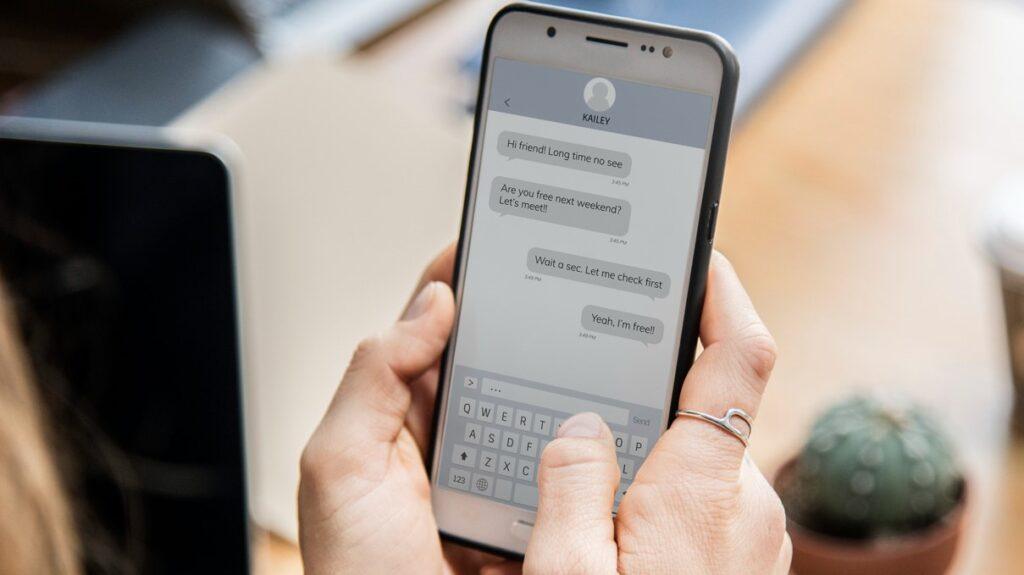Wondering how to check messages from another phone? Whether you’ve misplaced your device or want to monitor your child’s messages, it’s completely possible to access texts from another Android or iOS device. This guide walks you through the best methods, from built-in features to powerful third-party apps, to help you stay connected and informed.
Why You Might Need to Access Messages on Another Device
People often look for ways to view someone else’s messages (always with appropriate consent) or simply retrieve their own from a different device for various legitimate reasons:
- Accidental Separation: You’ve misplaced your phone, its battery died, or it’s damaged, and you urgently need to retrieve a message.
- Data Transfer & Backup: You’re upgrading to a new device and want to ensure all your conversations are smoothly transferred or securely backed up.
- Parental Monitoring: Many parents find it essential to monitor text messages on their child’s device. This helps protect them from cyberbullying, inappropriate content, or online predators, making a parental monitoring app a common and often necessary tool for digital well-being.
- Business & Compliance: In certain professional settings, monitoring company-issued devices might be required for legal compliance or operational oversight, typically with employee consent.
Top Methods to View Messages from a Different Phone
Let’s dive into the practical ways for how to check messages from another phone, exploring both official device features and reliable third-party solutions.
1. 📱 Using Google Messages for Web (Android Devices)
For Android users, Google Messages for Web offers a straightforward and official way to access your SMS/MMS messages from a computer’s web browser. It effectively mirrors your phone’s messages to your desktop, making it easy to read SMS from another phone (your own) whenever needed.
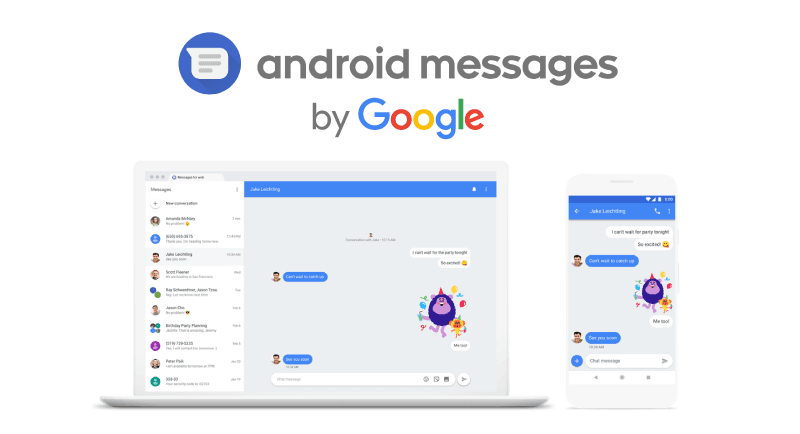
How to Set It Up:
- On the Target Android Phone: Open the Messages app. Tap the three vertical dots (More options) or a similar ‘More’ icon, then select Device Pairing.
- On Your Computer: Open your web browser (Chrome, Firefox, Edge, Safari) and go to messages.google.com/web.
- Scan QR Code: A QR code will appear on the web page. Use your phone to tap Scan QR Code within the Messages app and hold it over the QR code until it scans successfully.
- Stay Connected: For continuous access, toggle on Remember this device or check Remember this computer during pairing.
Important Notes for Google Messages for Web:
- Your phone needs to be connected to the internet (Wi-Fi or cellular data) for this feature to work.
- Messages are encrypted in your browser, ensuring a degree of privacy.
- For security, the link may be automatically unpaired if the paired device isn’t used for a few weeks.
2. 🍎 iPhone Text Message Forwarding (iOS Devices)
If you’re an iPhone user and want to receive your messages on another Apple device like an iPad, Mac, or even another iPhone, Text Message Forwarding is your go-to feature. This allows your SMS/MMS messages to sync across all devices linked to your Apple ID, providing seamless iPhone message forwarding.
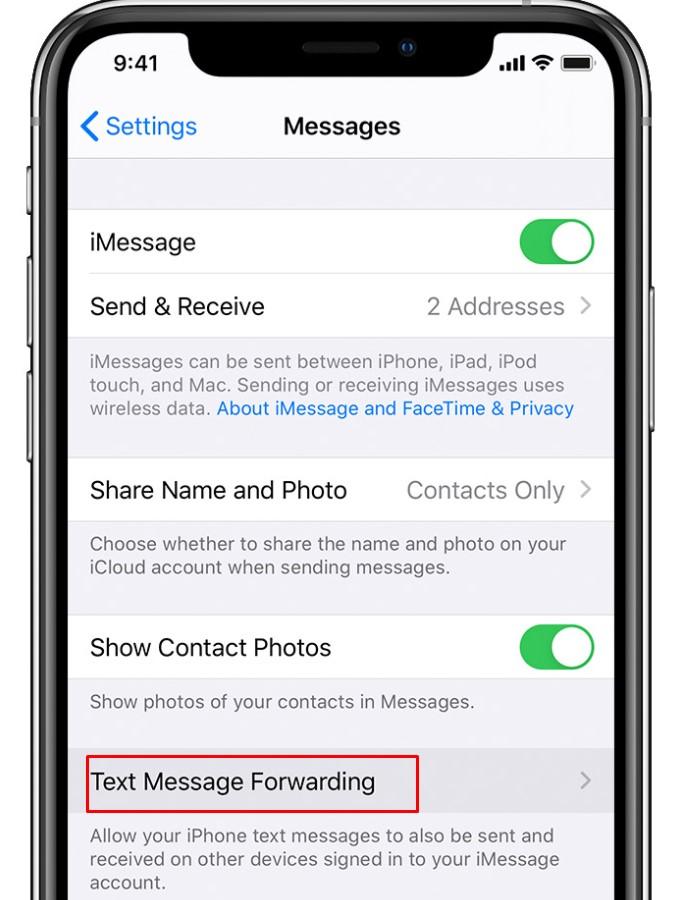
Steps to Enable Text Message Forwarding:
- On Your iPhone: Go to Settings, scroll down, and tap on Messages.
- Check iMessage: Make sure iMessage is toggled on.
- Enable Forwarding: Tap on Text Message Forwarding. You’ll see a list of your other Apple devices.
- Select Devices: Toggle on the devices where you want to receive your text messages. You might be prompted to enter a verification code that appears on the selected device.
3. ☁️ Syncing iMessages with iCloud (for iOS Users)
For iMessage conversations, Apple’s iCloud can keep your entire message history synced across all your Apple devices. This ensures that when you view iMessages on another iPhone or Mac, they reflect the most up-to-date conversation. This method helps sync iMessages across devices effortlessly.
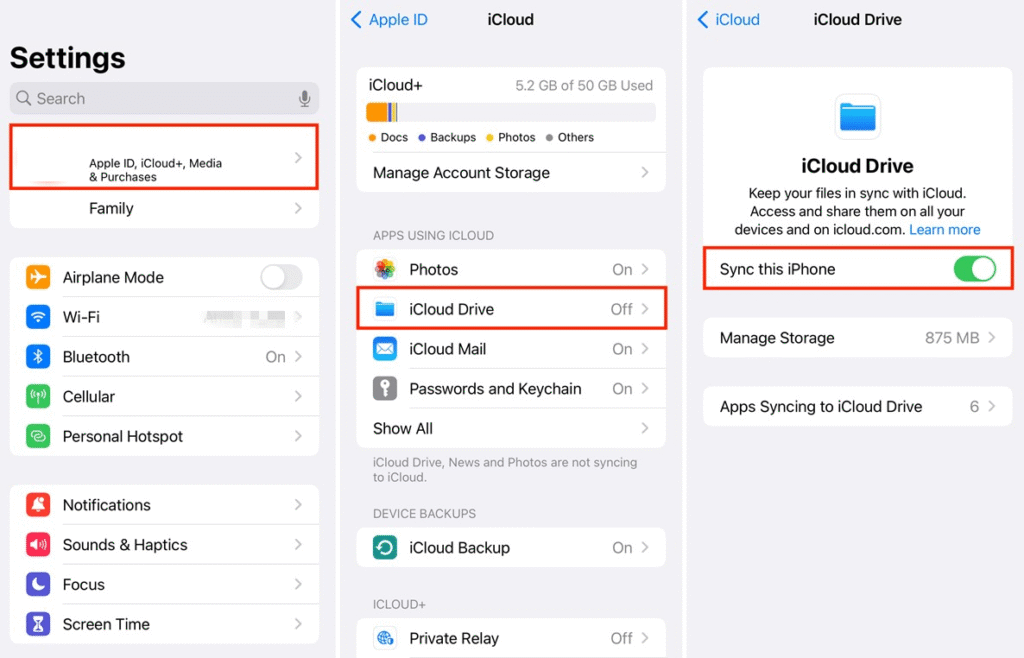
How to Set Up iCloud Message Sync:
- On Your iPhone: Go to Settings, tap your Apple ID name at the top, then select iCloud.
- Toggle Messages On: Scroll down to “APPS USING ICLOUD” and toggle on Messages.
- Sync: Ensure Sync this iPhone is turned on.
- Access on Other Devices: As long as your other Apple devices are signed into the same Apple ID and have Messages in iCloud enabled, your conversations will be synchronized.
4. 🔒 Famisee: A Leading Parental Control App for Comprehensive Message Monitoring
When your primary goal is parental control and ensuring your child’s digital safety, a dedicated application like Famisee offers comprehensive monitoring features beyond just text messages. As a best app to monitor children’s messages, Famisee helps parents keep an eye on their children’s online interactions and phone usage, giving parents invaluable reassurance. It’s an excellent kids phone monitoring app solution.
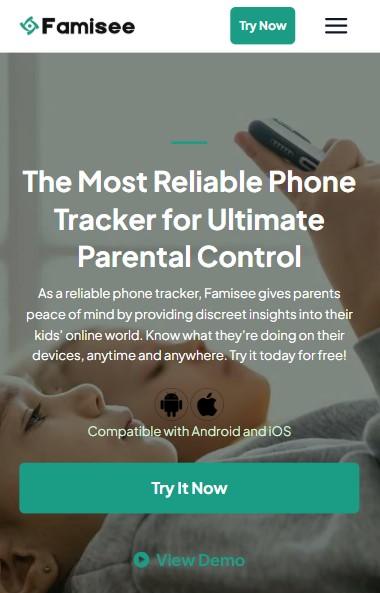
Why Choose Famisee for Parental Monitoring?
Famisee stands out with a suite of features tailored for responsible parental oversight:
- Real-time Message Monitoring: Get instant access to your child’s text messages, including SMS and messages from popular social media apps.
- Keylogger: Records keystrokes typed on the monitored device, allowing you to see messages, search queries, and more, offering deep insights into their communications.
- Live Screen Viewing: Remotely view the live screen of the monitored device, giving you real-time insight into current activities and ensuring you can monitor text remotely as it happens.
- Location Tracking: Keep track of your child’s whereabouts with accurate GPS location tracking.
- Remote Monitoring: Some advanced features may allow for remote monitoring of the device’s surroundings, offering an extra layer of safety.
- User-Friendly Interface: Famisee is designed to be intuitive and easy for parents to set up and navigate.
How to Use Famisee to Check Messages from Another Phone:
Step 1. Visit the Famisee website to create your account and choose a suitable subscription plan.
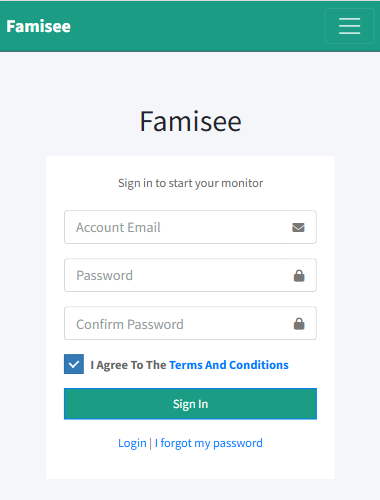
Step 2. After purchase, you’ll receive an email with tailored installation guidance.
Step 3. Follow the email instructions to install the Famisee app on the target Android device and grant permissions. For iOS, simply provide the target’s Apple ID credentials as guided by Famisee (no app installation needed on iPhone).
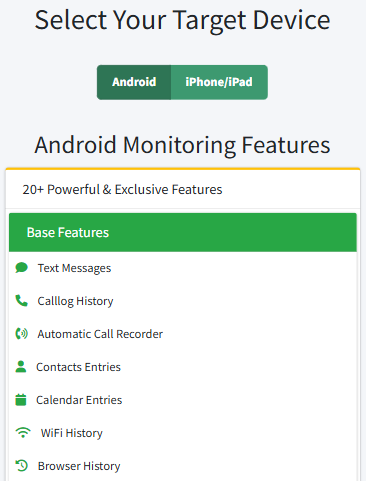
Step 4. Once setup is complete, log into your Famisee dashboard from your own device or a web browser to start monitoring messages, app usage, location, and more.
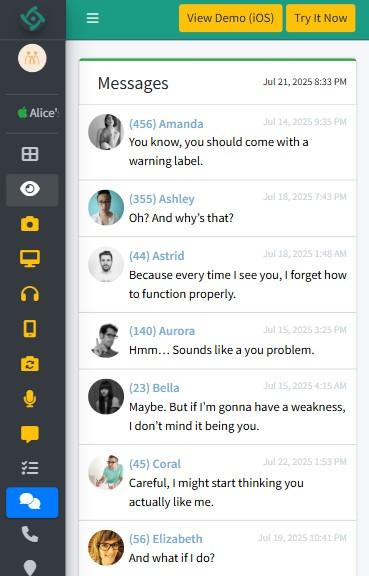
For parents seeking comprehensive digital safety for their children, Famisee stands as a powerful and reliable solution.
📊 Method Comparison: How to Check Messages from Another Phone
To help you choose the best approach, here’s a quick comparison of the methods discussed:
| Method | Applicable Platform | Needs Target Phone Access for Setup | Can Monitor Social Apps | Real-time Sync | Primary Use Case |
|---|---|---|---|---|---|
| Google Messages for Web | Android | ✅ | ❌ | ✅ | View your own Android messages on PC |
| iPhone Text Message Forwarding | iOS | ✅ | ❌ | ✅ | Sync your SMS/MMS across your Apple devices |
| iCloud Message Sync | iOS | ✅ | ❌ | ✅ | Sync your iMessages across your Apple devices |
| Famisee | Android / iOS | ✅ (iOS often via Apple ID) | ✅ | ✅ | Comprehensive parental monitoring, remote access |
Important Considerations Before You Access Another Phone’s Messages
Before you proceed with any method, especially those involving third-party apps, it’s vital to be aware of certain facts and ethical considerations.
⚖️ Legal Considerations
In most regions, secretly monitoring someone’s phone without their explicit consent is illegal. Exceptions often apply to parents monitoring their minor children’s devices, though laws vary by location. Always ensure you are acting within legal boundaries and ethical guidelines when you view someone else’s messages.
📶 Requires Internet Access
For any method involving syncing or remote access, both devices generally need an active internet connection (Wi-Fi or cellular data) to function properly.
💸 Subscription Cost
Most advanced third-party monitoring apps, including comprehensive solutions that help you monitor text remotely, are not free and require a paid subscription to access their full range of features. Be prepared for recurring costs.
🛡️ Security Risks
Be cautious when downloading third-party applications from unknown sources, as some can pose security risks or contain malware. Always stick to reputable app stores or trusted developers to avoid compromising your own device or data.
🤔 FAQs About Checking Messages from Another Phone
Conclusion
Whether you’ve misplaced your phone or are a parent dedicated to your child’s online safety, there are indeed effective ways to check messages from another phone. From built-in features like Google Messages for Web and Apple’s Text Message Forwarding to specialized parental control apps like Famisee, you have several options. Always prioritize legal and ethical considerations, especially regarding privacy, to ensure responsible use of these powerful tools.
👉 Ready to protect your child’s digital life? Try Famisee now and get instant access to their messages, location, and more.
John is a tech enthusiast and digital safety advocate with over 7 years of experience reviewing monitoring apps and parental control tools. He specializes in testing real-world app performance, privacy standards, and user experience. His mission is to help parents and employers choose trustworthy solutions for safer digital environments.