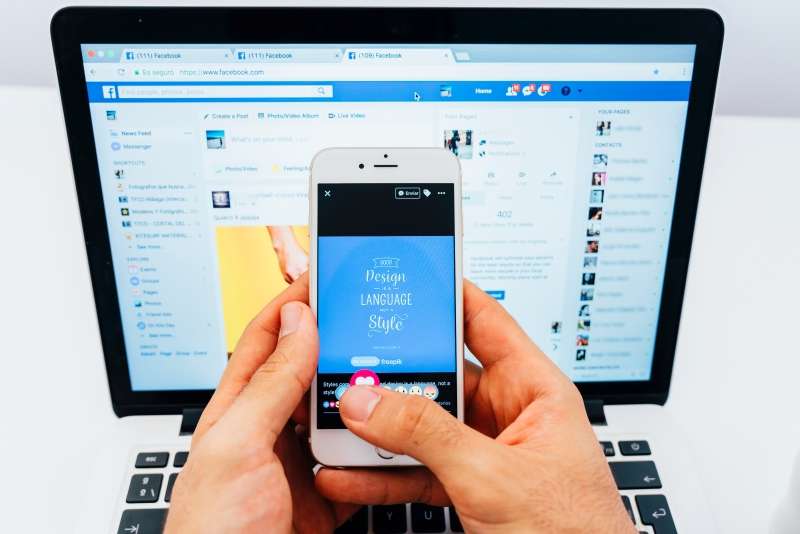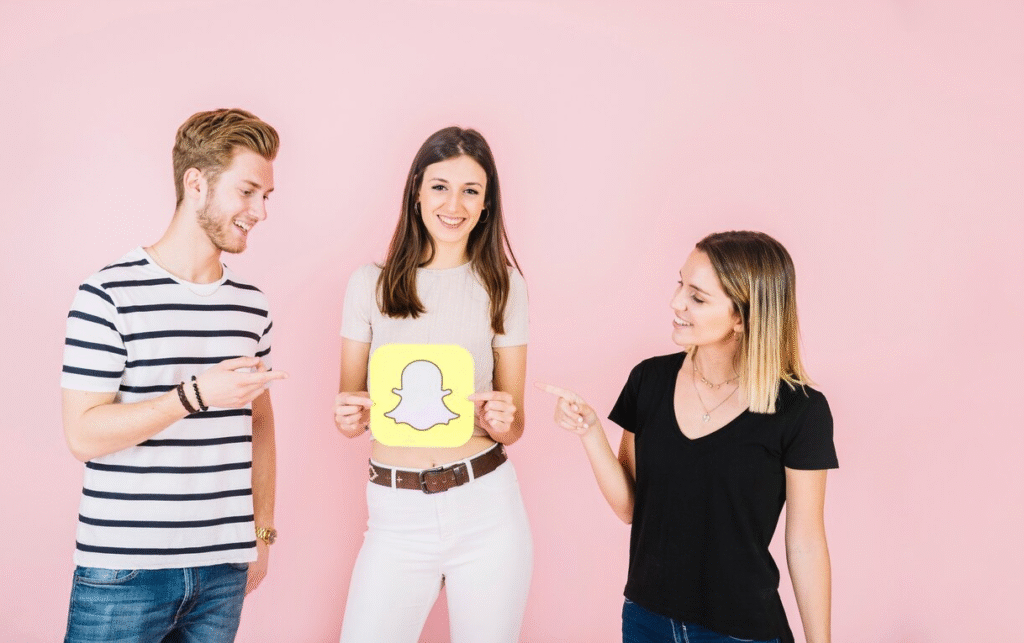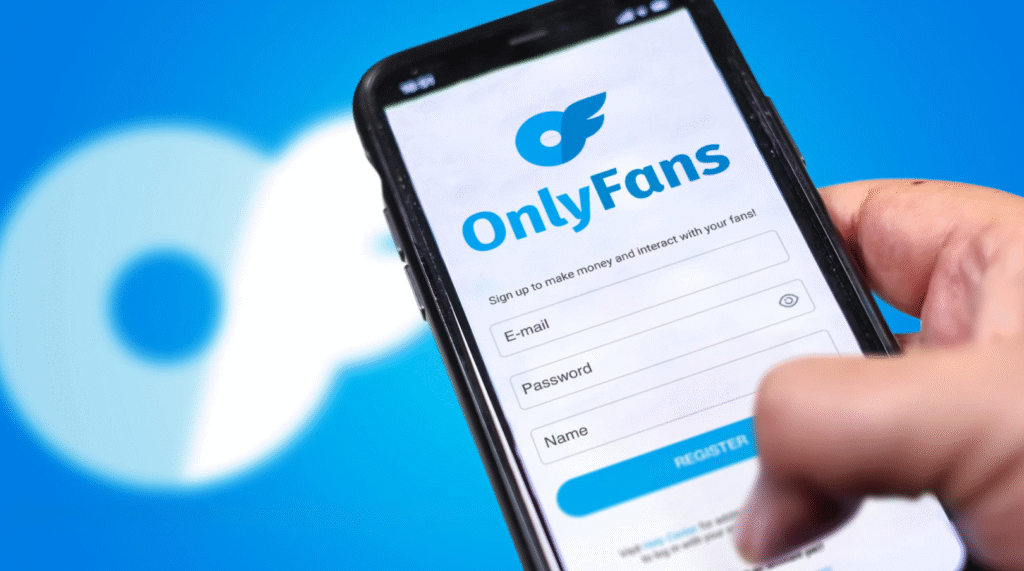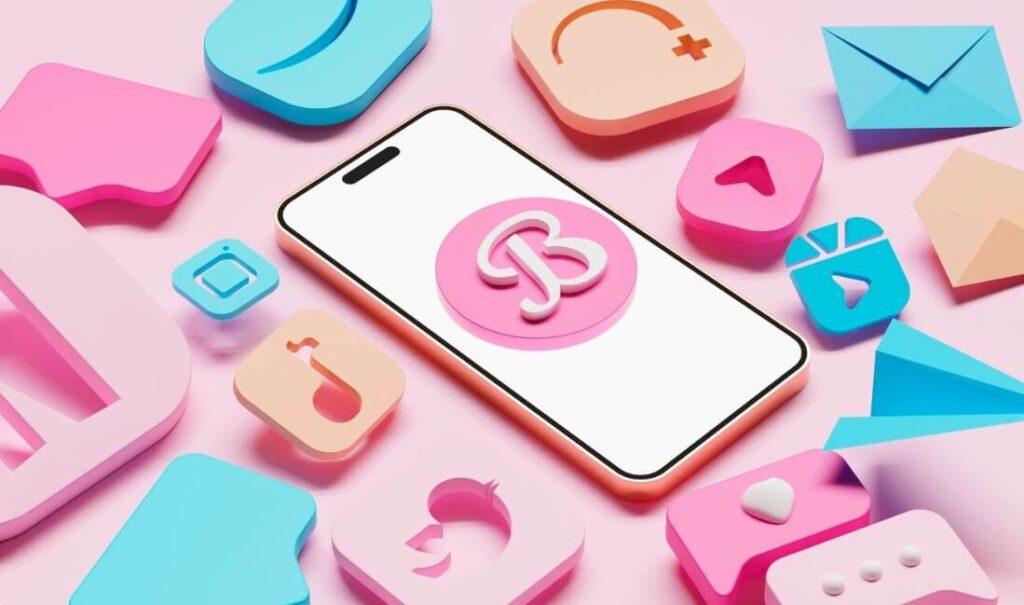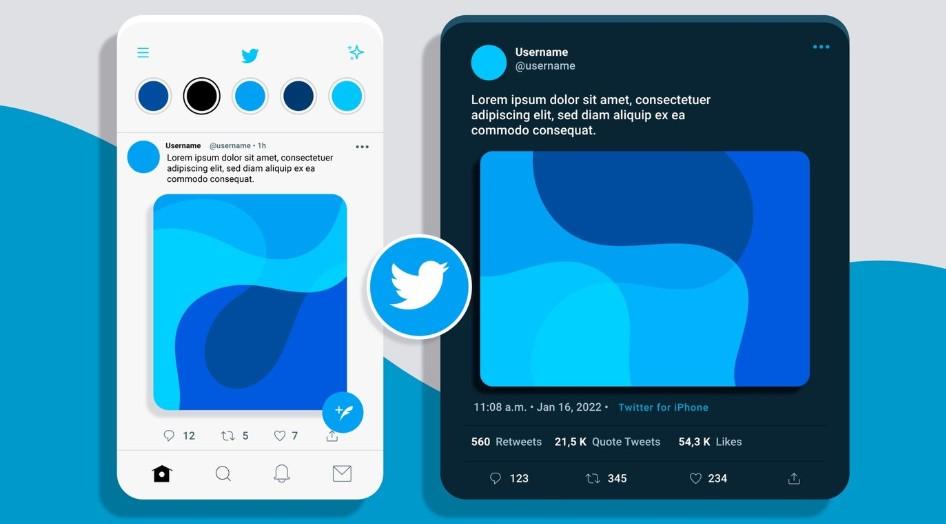It’s a common digital dilemma: you’re trying to recall a specific website you visited on Chrome, only to realize your browsing history has mysteriously vanished. Whether it was an accidental click, an automatic clear-out, or someone else’s doing, the frustration is real. But don’t despair! This guide will walk you through various effective strategies on how to check deleted history on Chrome in 2025, covering methods for iOS, Android, and Windows PCs. We’ll start with the simplest solutions that often yield quick results, then dive into more advanced recovery techniques.
Can You Really See Deleted History on Chrome?
The good news is, usually, yes! When you “delete” browsing history from Chrome, it’s often not permanently erased from your device or linked accounts immediately. Instead, it might be moved to a different location, marked for overwriting, or simply hidden from the standard browser interface. The key to recovering deleted Chrome history lies in knowing where to look and what tools to use, which often depends on your device and how your Google account is configured.
The Quickest Ways to Recover Deleted History
Let’s kick things off with the most common and often most effective methods for seeing deleted history on Chrome, regardless of the device you’re using.
1. Google My Activity: Your Universal History Log
If you were signed into your Google account while browsing, then Google My Activity is your first and best bet. Google automatically keeps a detailed record of your browsing and search activity across all devices if “Web & App Activity” is enabled. This is by far the most reliable way to find erased history.
Step 1: Open your Chrome browser on any device (iPhone, Android, or PC) and go to myactivity.google.com.
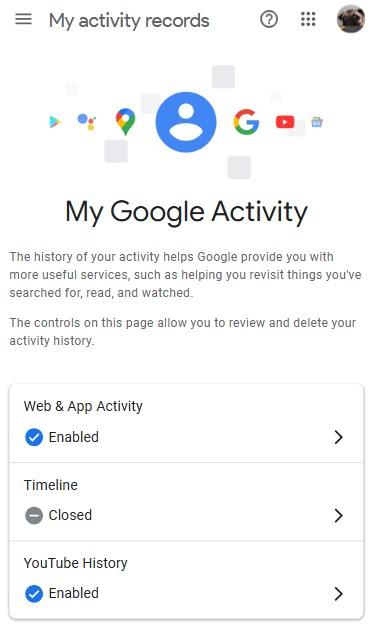
Step 2: Sign in with the Google account you were using when the history was created.
Step 3: You’ll see a chronological log of your Google activity, including your Chrome browsing and search history. Use the search bar or the “Filter by date & product” option to narrow down results specifically to Chrome data.
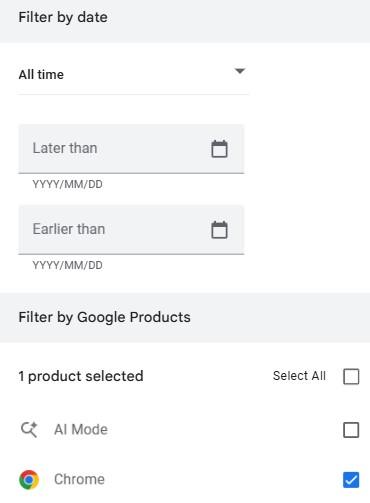
Tip: While you can’t directly “restore” history from here to your browser, clicking on a past activity will open that webpage, effectively adding it back to your current browsing history.
2. Check Your Recycle Bin (Windows PC Only)
Sometimes, the simplest solution works. If your Chrome history files were manually deleted from your Windows PC, they might just be sitting in your Recycle Bin.
- Open your Recycle Bin from your desktop.
- Look for database files labeled something like “History” or “Chrome.” If you find them, right-click and choose “Restore.”
Device-Specific Methods for Deeper Recovery
If the quick checks didn’t pan out, don’t worry. Here are more tailored approaches based on your device.
For iPhone Users:
Even on iOS, you have a couple of options if you’re trying to restore deleted history on Chrome.
Leveraging iCloud Backups
If your iPhone regularly backs up to iCloud, there’s a chance your Chrome browsing data was included. This method involves restoring your iPhone to an earlier state, so be aware that you might lose data accumulated after that backup point.
Step 1: Open your iPhone’s Settings app and tap on General.
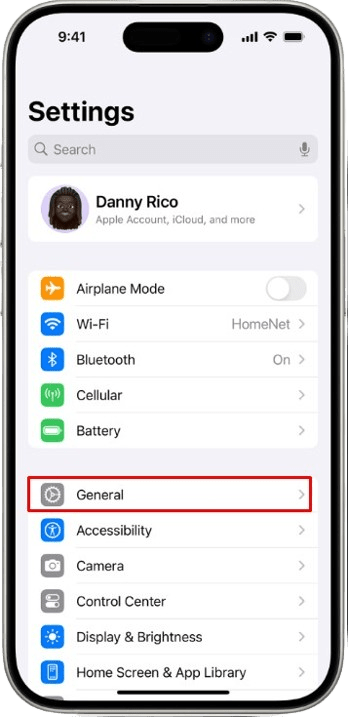
Step 2: Scroll down and select Transfer or Reset iPhone.
Step 3: Tap Erase All Content and Settings.
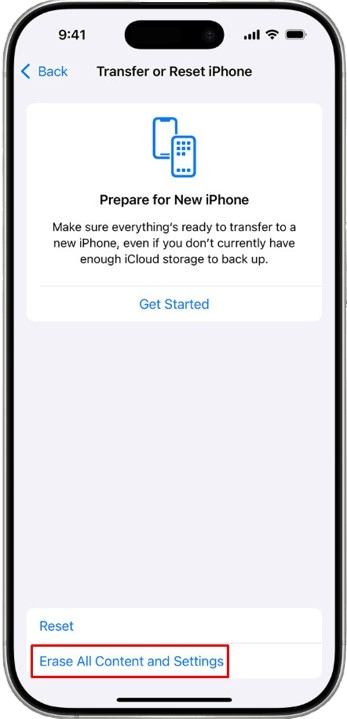
Step 4: Follow the on-screen prompts until you reach the “Apps & Data” screen. Here, choose Restore from iCloud Backup.
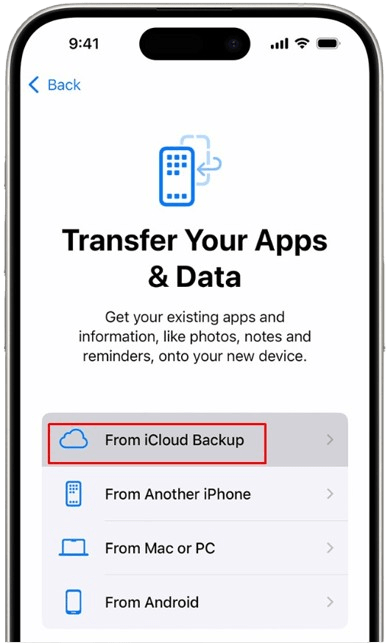
Step 5: Select a backup that predates when your Chrome history was deleted.
Tip: To minimize future data loss, ensure your iCloud backups are frequent and enabled for Chrome data within iCloud settings.
Exploring Safari Advanced Settings
While not directly for Chrome, Safari’s advanced settings can sometimes reveal lingering website data that might jog your memory about sites you visited, even if not the exact pages.
Step 1: Go to Settings > Safari.
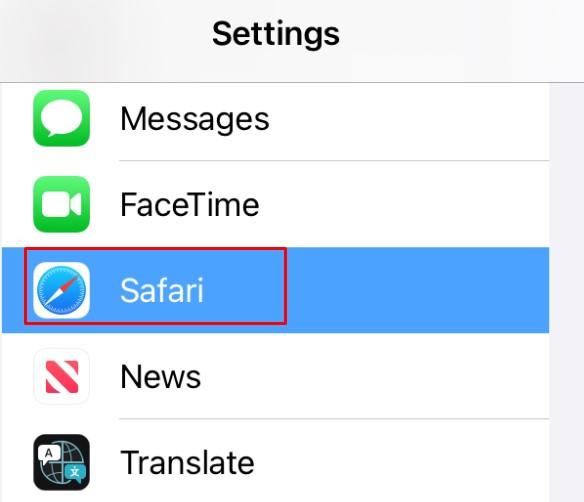
Step 2: Scroll to the bottom and tap Advanced.
Step 3: Select Website Data.
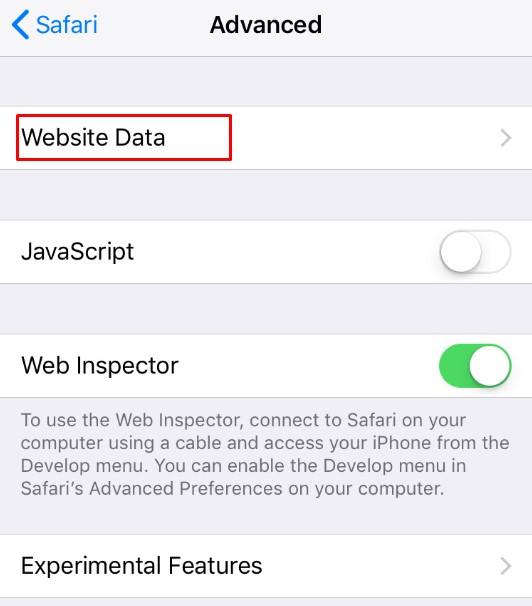
Step 4: Review the listed domains. While it won’t show specific URLs, it might provide clues about previously visited websites.
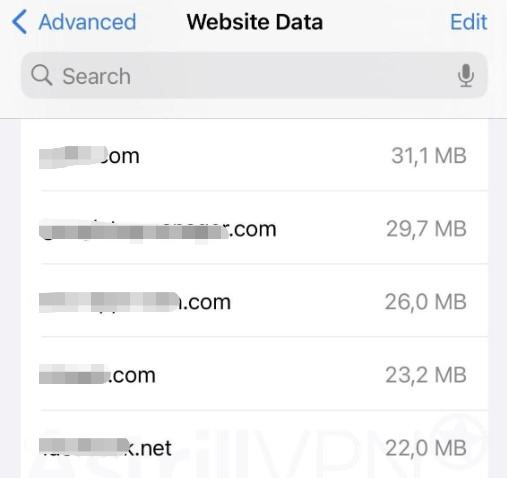
For Windows PC Users:
Windows offers several robust ways to recover deleted history on Chrome, tapping into how Chrome stores its data locally and Windows’ own recovery features.
Utilize System Restore Points
Windows has a built-in feature called System Restore. If restore points were created before your history was deleted, you might be able to roll back your system to a state where the history files were present.
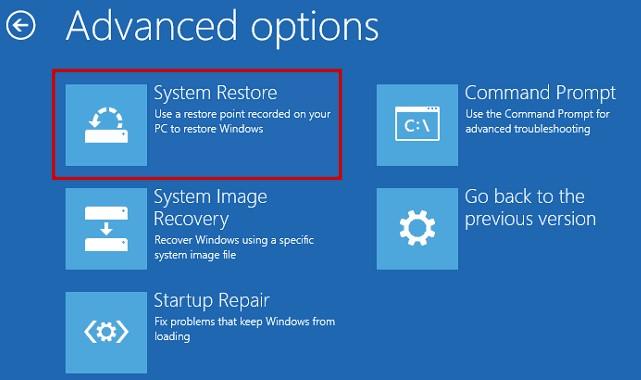
Step 1: Press Win + S to open Windows Search, type “system restore,” and hit Enter.
Step 2: Click Open System Restore and then Next.
Step 3: Choose a restore point created before your history was deleted and click Next.
Step 4: Confirm by clicking Finish. Your computer will restart, and hopefully, your Chrome history will be back.
Recover from Log Files (Index.dat)
Hidden log files, particularly index.dat files, sometimes retain records of visited URLs.
Before starting, ensure “Hidden items” are visible in your File Explorer (File Explorer > View > Show).
Search for index.dat files, often found in a path similar to \Location Settings\Temporary Internet Files. The exact location can vary. These files can contain a list of previously visited web pages.
Inspect Browser Cookies
Cookies are small data bits that websites store on your device, sometimes containing information about visited URLs. While not a direct history recovery, they can offer clues.
Step 1: Open Chrome, click the three-dot menu (top right), and select Settings.
Step 2: Go to Privacy and security, then click Third-party cookies.
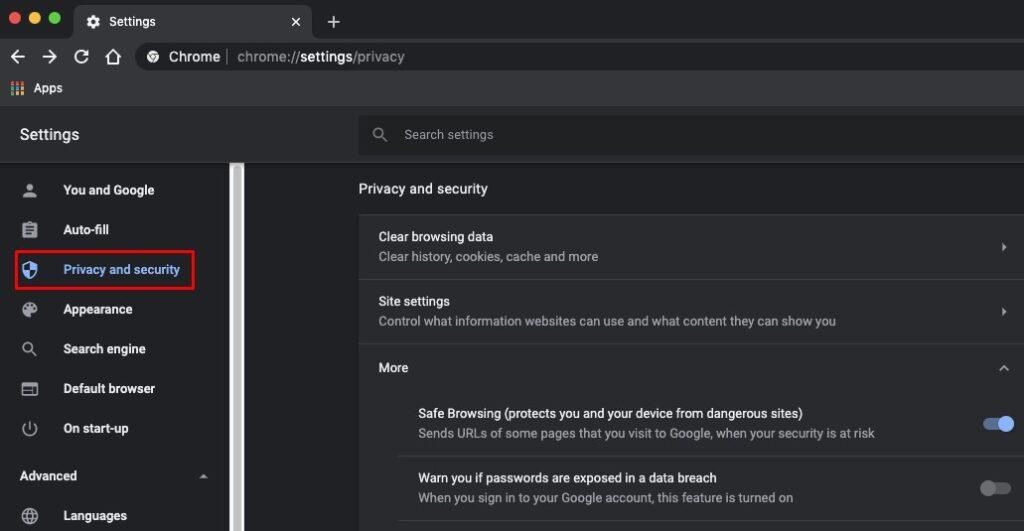
Step 3: Scroll down and click See all site data and permissions. You’ll see a list of websites that have stored data. This might help you remember sites you visited.
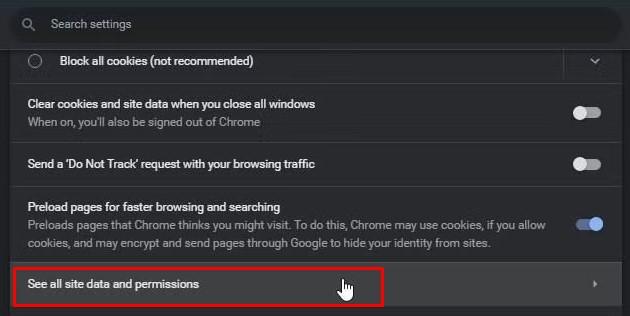
Analyze DNS Cache
Your computer keeps a DNS cache of recently visited websites and their IP addresses. This isn’t full browser history, but it can reveal domains you’ve accessed recently.
Step 1: Press Windows + R, type cmd, and press Enter to open Command Prompt.
Step 2: Type ipconfig /displaydns and press Enter.
Step 3: Review the listed domains. This information is typically for very recent activity, as the DNS cache is cleared regularly.
Recover from Previous Versions (File History)
Windows’ File History can save previous versions of folders, including your Chrome user data.
Step 1: Open File Explorer on your PC.
Step 2: Navigate to C:\Users\<YourUsername>\AppData\Local\Google\Chrome.
Step 3: Right-click on the User Data folder and select Properties.
Step 4: Go to the Previous Versions tab. If available, select an earlier version and click Restore.
Famisee: Keeping an Eye on Kids’ Online Activity
For parents or guardians looking to maintain a safe online environment for their children, simply knowing how to check deleted history on Chrome after the fact might not be enough. This is where parental control applications like Famisee come into play, offering proactive monitoring and management of browsing activity.
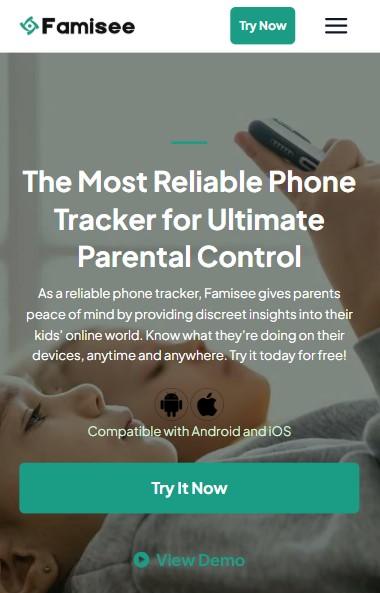
Famisee is a comprehensive parental control app designed to help parents monitor and manage their children’s digital lives. Beyond just viewing browsing history, Famisee offers features that empower parents to guide their children toward responsible internet usage. Key functionalities include:
- Real-time Web History Monitoring: See what websites your child visits, even if they attempt to delete their browser history.
- Text Messages Monitoring: Keep an eye on text message conversations for inappropriate content or contact.
- Social App Tracking: Monitor activity on popular social media platforms.
- Live Screen Viewing: See your child’s device screen in real-time.
- Location Tracking: Keep an eye on your child’s physical location for added safety.
By using an app like Famisee, parents can gain peace of mind by actively managing and understanding their child’s online activities, rather than just reacting to deleted history.
FAQs
Conclusion
Losing your Chrome browser history can be a momentary panic, but as we’ve explored, there are numerous avenues to recover deleted Chrome history across various devices in 2025. From leveraging Google’s “My Activity” to diving into system-level backups and even specialized parental control apps like Famisee, your chances of retrieving that important link or understanding past browsing habits are quite high. Remember to act quickly, as older data is more likely to be overwritten. For proactive control, especially concerning children’s online safety, consider implementing robust monitoring solutions.
John is a tech enthusiast and digital safety advocate with over 7 years of experience reviewing monitoring apps and parental control tools. He specializes in testing real-world app performance, privacy standards, and user experience. His mission is to help parents and employers choose trustworthy solutions for safer digital environments.